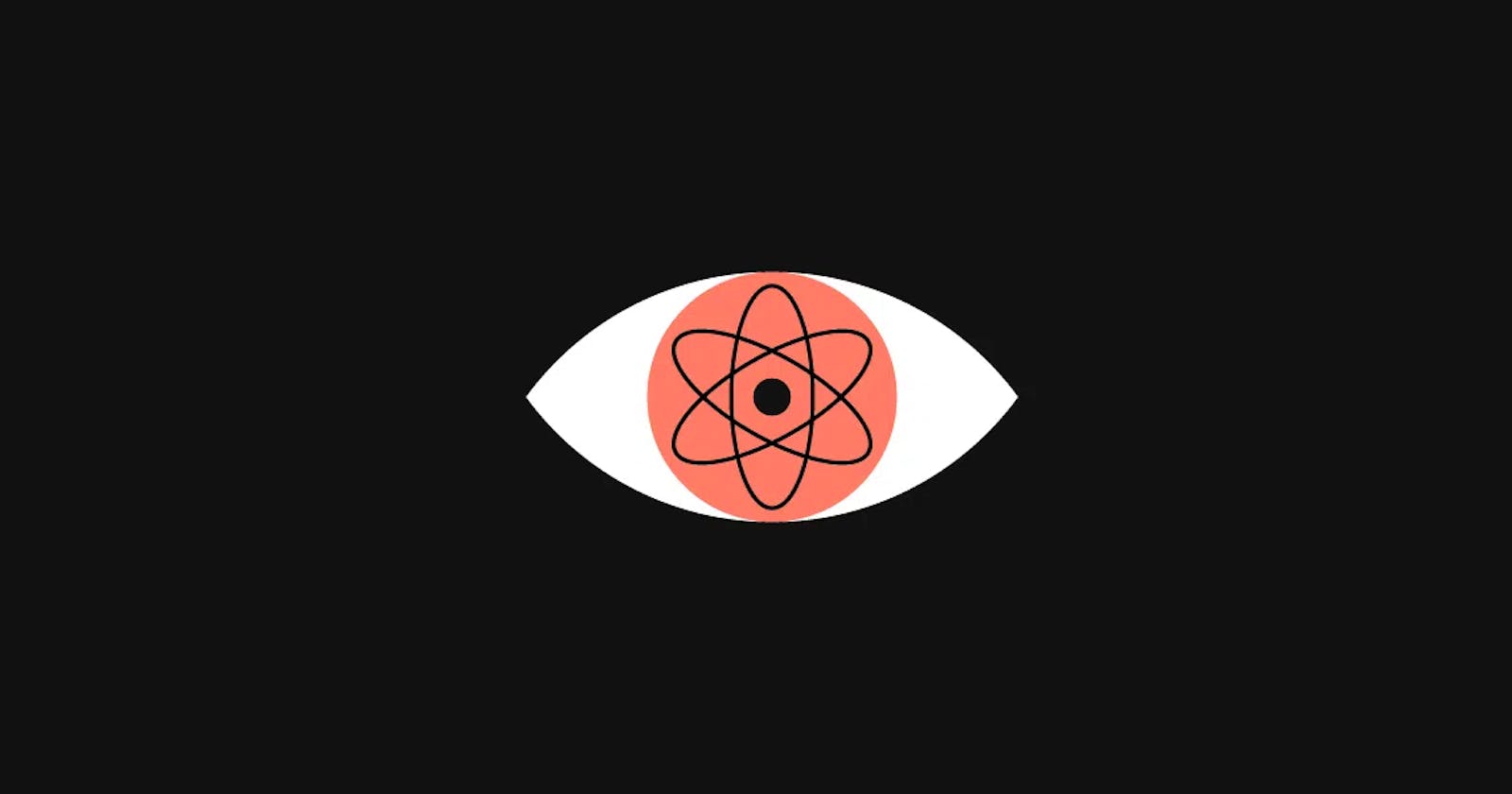INTRODUCTION
Building a landing page is a critical aspect of any digital marketing strategy. A landing page is the first page that a visitor sees when they come to your website. It’s important to create an effective landing page that grabs your visitors’ attention and encourages them to take action. In this article, we will discuss how to build a landing page with React.
WHAT IS REACT?
Briefly, React is a popular JavaScript library for building user interfaces. It provides an efficient way to create and manage UI components that change over time. With React, you can build reusable UI components and easily manage the state of your application. React also offers a vast ecosystem of libraries and tools that make building complex applications easier.
Here Are The Steps To Build A Landing Page With React:
Step 1: Setup your development environment
To get started with React, you need to have Node.js and NPM installed on your computer. Once you have installed Node.js, you can install React by running the following command:
npm install -g create-react-app
This command installs the Create React App command-line tool, which makes it easy to create new React projects.
Step 2: Create a new React project
After installing Create React App, you can create a new React project by running the following command:
create-react-app my-landing-page
This command creates a new React project named my-landing-page in the current directory. It also installs all the necessary dependencies for building a React application.
Step 3: Create the landing page layout
The landing page layout typically consists of a header, a hero section, a features section, a pricing section, and a footer. You can create each section as a separate React component and combine them to create the landing page layout.
Let's start with the header section. Create a new file named Header.js in the src/components directory and add the following code:
import React from 'react';
function Header() {
return (
<header>
<nav>
<ul>
<li><a href="#">Home</a></li>
<li><a href="#">Features</a></li>
<li><a href="#">Pricing</a></li>
<li><a href="#">Contact</a></li>
</ul>
</nav>
</header>
);
}
export default Header;
This code creates a Header component that renders a navigation menu with links to different sections of the landing page.
Next, let's create the hero section. Create a new file named Hero.js in the src/components directory and add the following code:
import React from 'react';
function Hero() {
return (
<section className="hero">
<h1>Welcome to my landing page</h1>
<p>Lorem ipsum dolor sit amet, consectetur adipiscing elit. Suspendisse aliquet est id enim luctus, ac varius massa faucibus. Pellentesque et venenatis massa.</p>
<button>Get Started</button>
</section>
);
}
export default Hero;
This code creates a Hero component that renders a hero section with a title, a description, and a call-to-action button.
You can create the other sections of the landing page similarly. Each section can be a separate component that you can reuse in other parts of your application.
Step 4: Add styles to the landing page
To add styles to the landing page, you can use CSS or a CSS preprocessor like Sass or Less. You can create a styles directory in the src directory and add a main.scss file to it. Then, you can import this file in your React
For example, let's add some styles to the Header component. Open the Header.js file and add the following code at the top of the file:
import './Header.scss';
This code imports the Header.scss file that you can create in the src/styles directory.
Open the Header.scss file and add the following code:
header {
background-color: #fff;
box-shadow: 0 2px 4px rgba(0, 0, 0, 0.1);
height: 80px;
display: flex;
justify-content: space-between;
align-items: center;
padding: 0 20px;
ul {
list-style: none;
display: flex;
margin: 0;
padding: 0;
li {
margin: 0 10px;
a {
text-decoration: none;
color: #333;
&:hover {
color: #007bff;
}
}
}
}
}
This code adds styles to the Header component. It sets the background color, box-shadow, height, and padding of the header. It also styles the navigation menu with a flexbox layout and adds hover effects to the links.
You can add styles to other components in a similar way. By separating your styles into separate files, you can keep your code organized and maintainable.
Step 5: Deploy your landing page
Once you have built your landing page, you need to deploy it to a web server so that people can access it on the internet. There are many hosting providers that offer hosting for React applications. Some popular options include Heroku, Netlify, and Vercel.
To deploy your landing page, you can follow these general steps:
Build your React application by running the following command:
npm run buildThis command creates a production build of your React application in the
builddirectory.Create an account with a hosting provider and follow their instructions for deploying a React application.
For example, if you use Netlify, you can drag and drop the
builddirectory onto the Netlify dashboard to deploy your application.Once your landing page is deployed, you can share the URL with your audience and start driving traffic to your website.
CONCLUSION
In this article, we have discussed how to build a landing page with React. By following these steps, you can create a high-converting landing page that grabs your visitors' attention and encourages them to take action. React provides an efficient way to create and manage UI components, and its vast ecosystem of libraries and tools makes building complex applications easier. By separating your components and styles into separate files, you can keep your code organized and maintainable. Deploying your landing page to a web server is easy with hosting providers like Heroku, Netlify, and Vercel.